Image Compressor
Introduction
Images play a crucial role in digital content, whether it’s for websites, social media, or personal use. However, high-resolution images often have large file sizes, which can slow down website loading speeds, consume excessive storage, and make sharing difficult. This is where an Image Compressor comes into play.
An Image Compressor is a tool that reduces the file size of an image while maintaining its quality. It helps in faster loading times, saving storage space, and improving overall efficiency. Whether you’re a web developer, photographer, or social media user, compressing images can be extremely beneficial.
In this article, we’ll cover what an image compressor is, how it works, its benefits, best tools available, and a step-by-step guide on how to compress images effectively.
What is an Image Compressor?
An Image Compressor is a software or online tool that reduces the file size of an image without significantly affecting its quality. It does this by removing unnecessary data, optimizing colors, and reducing image resolution where necessary.
There are two main types of image compression:
1. Lossless Compression
- Reduces file size without losing any quality.
- Retains all details and sharpness.
- Best for professional photography and design work.
2. Lossy Compression
- Reduces file size by removing some image data.
- Slight loss of quality, but often not noticeable.
- Best for web images and social media uploads.
Depending on your use case, you can choose between lossless or lossy compression based on the level of quality retention needed.
Why Do You Need an Image Compressor?
There are several reasons why compressing images is essential:
1. Faster Website Loading Times
- Large image files slow down websites, leading to poor user experience.
- Compressed images improve page speed and SEO rankings.
2. Saves Storage Space
- Whether on a computer, phone, or cloud storage, large images consume a lot of space.
- Compression helps save storage without losing necessary details.
3. Reduces Bandwidth Usage
- Compressed images reduce data usage when uploaded or downloaded.
- Ideal for users on slow or limited internet connections.
4. Easier Sharing & Uploading
- Many platforms (e.g., email, WhatsApp, Instagram) limit file size for uploads.
- Compression ensures faster uploads and smoother sharing.
5. Improves Mobile Performance
- Mobile users benefit from compressed images as they load faster and consume less data.
Whether you’re a business owner, blogger, designer, or social media user, compressing images can help you improve efficiency and performance.
How Does an Image Compressor Work?
An Image Compressor works by using advanced algorithms to reduce the size of an image. Here’s a simplified breakdown:
1. Image Analysis
- The tool scans the image for unnecessary metadata and redundant pixels.
2. Compression Algorithm
- Uses JPEG, PNG, WebP, or AVIF compression techniques to shrink file size.
3. Color Optimization
- Reduces the number of colors while maintaining visual appeal.
4. Resampling & Resizing
- Optionally decreases image resolution to further reduce size.
5. Output Generation
- Saves the compressed image in the desired format (JPG, PNG, WEBP, etc.).
This process ensures that the final image is visually similar to the original but significantly smaller in file size.
Best Image Compressor Tools (Online & Offline)
There are many tools available for compressing images, both online and offline. Here are some of the best options:
1. Online Image Compressor Tools (Web-Based)
If you want to compress images without installing software, online tools are the best choice.
(i) Your Website’s Image Compressor
✅ Features:
- 100% Free
- Online, no installation required
- Supports JPEG, PNG, WebP, AVIF, and more
- Safe and secure
How to use:
- Upload your image.
- Select compression level (low, medium, high).
- Click “Compress” and download the optimized image.
✅ Best For: Quick and easy image compression.
(ii) TinyPNG
✅ Features:
- Reduces file size while maintaining quality.
- Works with JPEG and PNG formats.
- Free for compressing up to 20 images at a time.
✅ Best For: Bloggers and web developers.
(iii) CompressJPEG
✅ Features:
- Free tool for compressing JPEG files.
- Allows batch image compression.
✅ Best For: Social media users and designers.
2. Desktop Software (For Advanced Users)
If you need more control over image compression, use installable software.
(i) Adobe Photoshop (Premium Tool)
✅ Features:
- High-quality compression with customizable settings.
- Supports JPEG, PNG, GIF, and more.
- Offers lossless and lossy compression options.
✅ Best For: Professional designers and photographers.
(ii) GIMP (Free & Open Source)
✅ Features:
- Similar to Photoshop but free.
- Advanced compression options.
✅ Best For: Graphic designers on a budget.
(iii) RIOT (Radical Image Optimization Tool – Free)
✅ Features:
- Simple interface with powerful compression tools.
- Allows batch processing.
✅ Best For: Web developers and bloggers.
How to Compress Images Using an Online Tool (Step-by-Step Guide)
If you prefer using an online tool to compress images, follow these steps:
Step 1: Open the Online Image Compressor
- Visit your website’s Image Compressor tool.
Step 2: Upload the Image
- Click on the “Upload” button and select the image file.
Step 3: Choose Compression Level
- Select from Low, Medium, or High Compression.
Step 4: Compress the Image
- Click on “Compress” and wait for the process to complete.
Step 5: Download the Compressed Image
- Once done, download the optimized image.
This method is fast, free, and does not require software installation.
Common Problems & Solutions When Compressing Images
1. Image Quality Drops Too Much
Solution:
- Use lossless compression for minimal quality loss.
- Choose a medium compression level instead of high.
2. Compressed Image Still Too Large
Solution:
- Reduce image resolution manually before compressing.
- Try another format like WebP or AVIF, which has better compression.
3. Cannot Compress Certain Image Formats
Solution:
- Convert the image to JPEG or PNG before compressing.
4. Loss of Image Transparency
Solution:
- Use PNG format with lossless compression to retain transparency.
Tips for Better Image Compression
To get the best results while compressing images, follow these tips:
- Use the Right Format
- JPEG for photos
- PNG for transparent images
- WebP for better compression
- AVIF for next-gen compression
- Resize Before Compression
- Reducing image dimensions before compression helps minimize file size.
- Batch Process Images
- If compressing multiple images, use a batch compression tool.
- Use AI-Based Compression
- AI tools preserve more details while reducing size.
- Test Different Compression Levels
- Experiment with low, medium, and high compression settings.
Conclusion
An Image Compressor is a must-have tool for web developers, designers, bloggers, and anyone dealing with large images. Whether you’re optimizing images for a website, saving storage space, or improving loading speeds, compressing images can significantly enhance performance.
Your website’s Image Compressor provides a free, fast, and easy solution to reduce file sizes while maintaining quality. With just a few clicks, you can compress images and improve digital efficiency.
🚀 Try it now and optimize your images today! 🖼️🔥