Upload and Convert PNG to WebP
Introduction
With the increasing demand for web performance optimization, converting PNG images to WebP has become essential for developers, designers, and content creators. WebP is a modern image format developed by Google that provides superior compression while maintaining high image quality.
This article explores why WebP is better than PNG, how to convert PNG to WebP, the advantages and disadvantages of each format, tools for conversion, and best practices for using WebP effectively.
1. Understanding PNG and WebP Image Formats
Before diving into the conversion process, let’s understand what PNG and WebP formats are and how they differ.
What is PNG?
PNG (Portable Network Graphics) is a widely used image format known for its lossless compression and support for transparency. It is ideal for graphics, icons, and images where high quality is needed.
What is WebP?
WebP is a next-generation image format developed by Google. It provides both lossless and lossy compression, reducing file sizes significantly compared to PNG and JPEG without sacrificing visual quality.
2. Why Convert PNG to WebP?
1. Faster Website Load Speed
WebP images are significantly smaller than PNGs, which means web pages load faster, improving user experience.
2. Improved SEO Performance
Google prioritizes fast-loading websites in search rankings. Using WebP can enhance your Core Web Vitals, leading to better SEO performance.
3. Reduced Bandwidth Consumption
WebP images use less bandwidth, making them ideal for mobile users and slow internet connections.
4. Animation Support
Unlike PNG, WebP supports animated images, eliminating the need for GIFs.
5. Better Storage Management
Smaller WebP file sizes mean less storage space is required on servers, reducing hosting costs.
3. How to Convert PNG to WebP?
There are multiple methods to convert PNG images to WebP:
Method 1: Online PNG to WebP Converters
Online converters are the simplest way to convert PNG images to WebP without installing software.
Steps:
- Visit any of the above websites.
- Upload your PNG image(s).
- Select WebP as the output format.
- Click Convert and Download the WebP file.
Method 2: Using Photoshop
Adobe Photoshop allows users to export PNG files as WebP.
Steps to convert PNG to WebP in Photoshop:
- Open the PNG file in Photoshop.
- Click on File > Export > Save for Web (Legacy).
- Select WebP format.
- Adjust the quality settings.
- Click Save to download the WebP image.
5. Advantages & Disadvantages of WebP
Advantages
✅ Smaller File Sizes: Up to 34% smaller than PNG without quality loss.
✅ Better Website Performance: Faster loading times and improved SEO.
✅ Supports Transparency: Like PNG, WebP supports alpha channels.
✅ Supports Animation: Unlike PNG, WebP can replace GIFs.
✅ Reduces Hosting Costs: Uses less bandwidth and storage.
6. Conclusion: Why You Should Convert PNG to WebP
WebP is the future of web images, offering superior compression, reduced file size, and better performance than PNG. If you’re a website owner, developer, or content creator, switching to WebP can significantly enhance SEO rankings, user experience, and page load speeds.
Whether you use an online converter, Photoshop, or a command-line tool, converting PNG to WebP is a simple process that brings big benefits to your website and digital content.
So, start using WebP today and optimize your images for faster performance and better results! 🚀